Mac Battery Fully Charged Notification
This tiny script will check every 5 minutes your battery charge, and display a notification when it reaches 100%.
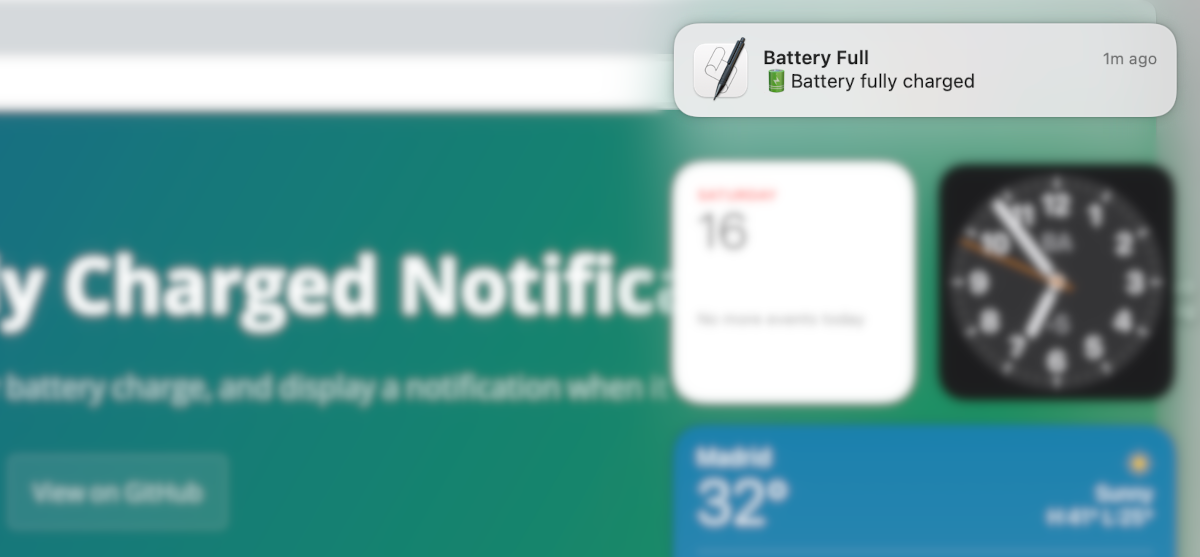
Why the hell did you build this?
Because electricity is not cheap and sometimes I forget the laptop is charging. This will remind me about it.
How does it work
The script has two parts:
- The script itself
BatteryNotification.sh - A
.plistfile to be added to setup a launch agent to allow the script to run automatically every 5 minutes.
The script will show you the notification only once when the charge is at 100% and then it will get reseted until the next charge.
How to install
- Open the application Terminal. Search it inside your Applications folder or using Spotlight search (cmd+space bar) and type terminal.app
-
Inside that white window (that’s the terminal app) paste this command and then hit Enter
mkdir -p ~/BatteryNotification && cd ~/BatteryNotification && bash <( curl -s https://raw.githubusercontent.com/gdi3d/osx-mac-notify-battery-fully-charge/main/install.sh ) - If you see the message:
Installation complete! 😀you can close the Terminal window. The is script is now running succesfully.
If you can’t make it work, please open a ticket and I will help you with the process.
How to disable the script
If you need to temporary disable the script:
- Open the application Terminal. Search it inside your Applications folder or using Spotlight search (cmd+space bar) and type terminal.app
-
Inside that white window (that’s the terminal app) paste this command and then hit Enter
launchctl unload -w ~/BatteryNotification/com.gdi3d.battery.full.notification.plist - If the command is successful you’ll see no message. If something fails an error will be shown, in that case you can open a ticket and I will help you troubleshooting and fix the error.
How to re-enable the script
If you have disabled the script and want to enable it again:
- Open the application Terminal. Search it inside your Applications folder or using Spotlight search (cmd+space bar) and type terminal.app
-
Inside that white window (that’s the terminal app) paste this command and then hit Enter
launchctl load -w ~/BatteryNotification/com.gdi3d.battery.full.notification.plist - If the command is successful you’ll see no message. If something fails an error will be shown, in that case you can open a ticket and I will help you troubleshooting and fix the error.
How to Uninstall it
If you want to remove everything:
- Open the application Terminal. Search it inside your Applications folder or using Spotlight search (cmd+space bar) and type terminal.app
-
Inside that white window (that’s the terminal app) paste this command and then hit Enter
launchctl unload -w ~/BatteryNotification/com.gdi3d.battery.full.notification.plist && rm -Rf ~/BatteryNotification - If the command is successful you’ll see no message. If something fails an error will be shown, in that case you can open a ticket and I will help you troubleshooting and fix the error.
Known Issues
When you update your OS the service will de-register itself. This means that you will have to register the service again.
To register it again follow the steps indicates above on the How to re-enable the script Section
Repository
Here’s the repo if you want to know more: https://github.com/gdi3d/osx-mac-notify-battery-fully-charge
Need help?
Contact me on my LinkedIn, feel free to send me a message.u